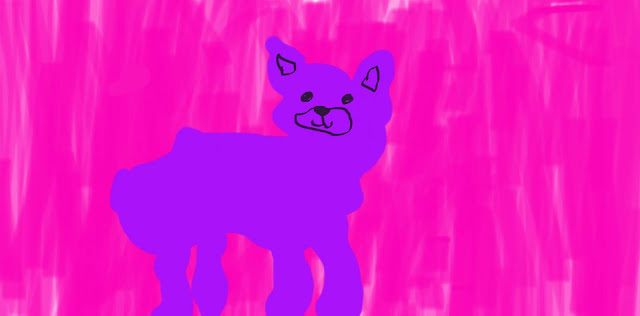Day 1 - Favorite Food
 I took this photo by using my phone and an app called huji that offers automatic filters to create a cool, artsy photo of one of my favorite foods, saltines.
I took this photo by using my phone and an app called huji that offers automatic filters to create a cool, artsy photo of one of my favorite foods, saltines.
Day 2 - Smile
This is my image for smile. I took this by smiling and pointing the camera at an angle so the image had more dimension.
Day 3 - Happiness
This is my image for happiness. I took this image of my dog because it look like he is happy and having a fun time in timeout.
Day 4 - Leaves
I took this picture, and almost all of my pictures using huji. I got the perfect angle so it would have dimension.
Day 5 - Morning Sky
I took this image by first thing in the morning once the sun had come out I went outside at school and took a picture of the sky with a cool filter.
Day 6 - Books
I took this image by finding some books in Ms. Forrest's class and using HUJI to take the image.
Day 7 - Something Funny
I took this picture by using a self timer and a filter to get this image. Got em' bet u didn't expect that one.
Day 8 - Favorite Color
I took a picture of this flower after a rainy day.
Day 9 - Inspiring Person
I took this picture of a tree at Marshall.
Dy 11 - Something Old
I took this picture of a picture of my Dad when he was little.
Day 12 - Hair
I took this picture of Olivia Dummer when she wasn't looking and didn't know I took this picture of her until about month afterwards.
Day 13 - Written Words
I took this picture on plane when I was on my way to Redding, doing calligraphy.
Day 14 - Movement
Day 15 - Leading Lines
I took this picture on the stairs next to the upper fields.
Day 16 - Symmetry and Patterns
Day 17 - Framing
Day 18 - Depth of Field
Day 19 - Rule of Thirds
Day 20 - Best Friend
Day 21 - Where You Sleep

Day 22 - In Your Closet
 Day 23 - Gratitude
Day 23 - Gratitude
Day 24 - Something New

Day 25 - Animals

Day 26 - Worms Eye View of Trees

Day 27 - Artwork

Day 28 - Daily Routine
Day 29 - Nighttime